How do I create a de-enrolment file?
You can de-enrol an employee if you have enrolled them accidentally or with an incorrect start date or enrolment type.
Step 1 – download the CSV file.
- Download the Nest template by clicking CSV templates (ZIP).
- Open the folder ‘NEST CSV templates’.
- Open the file ‘CSV_converter_enrol_workers’.
- Once the file is open, click ‘Enable Content’ to enable macros and then click on the ‘Data’ tab at the bottom of the sheet.
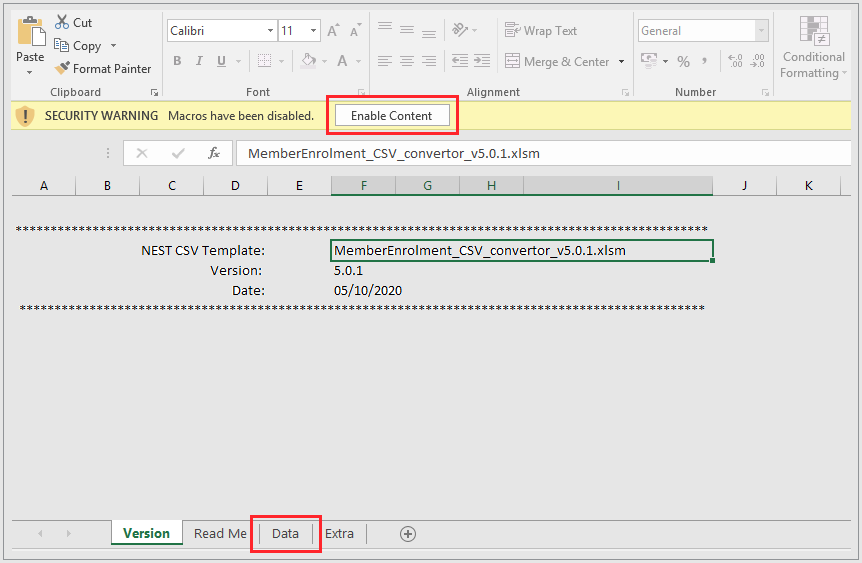
Step 2 – Enter your details.
- Enter your Nest employer reference number starting with EMP.
- Select the 'Process type' as 'DE - for Enrolment Cancellation' from the drop down.
- Enter 'Total number of member records', that is the number of employees to be de-enrolled.

- Enter the details for the employees you want to de-enrol:
- Surname
- Date of birth
- National Insurance (NI) number or alternative unique identifier (if NI number is unavailable)
- Gender
- You can find the employee’s details from the ‘Manage workers’ area of your Nest homepage.

Step 3 – Create your file.
- Click ‘Generate file’ and save the file on your desktop in CSV format.
- Please do not open the file after saving as this may corrupt the file.
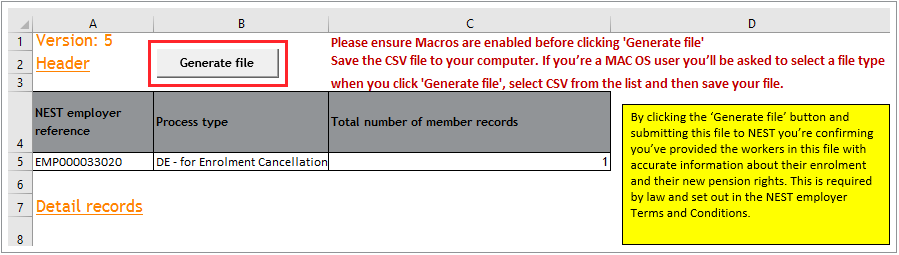
- Once the file is created, you can upload it to your Nest account. To do this, please see How can I de-enrol a member by file upload?
We value your feedback
Your feedback is important to us. To help us improve, tell us what you think about our employer help centre by taking a short survey.
Was this helpful to you?
Thank you.
Thank you.
Thank you for the feedback.
Feedback
Was this helpful to you?
Live Chat
Our live help agents will answer your questions and guide you through setting up and managing NEST.
Our chat is available from Monday to Sunday from 8.00AM to 8.00PM
Web chat is currently unavailable
We're open from 10.00 am until 4.00 pm today. Please try again between these hours or our usual business hours of 8am to 8pm Monday to Sunday. Or you can visit our online help centre.
Web chat is currently unavailable
Our offices are now closed for the Bank Holiday. You can reach us during our normal opening times of 8am to 8pm Monday to Sunday. Or you can visit our online help centre.
Welcome to live help
To help us deal with your question quickly please tell us who you are and what you'd like help with by choosing an option from each of the menus below:










 Live chat
Live chat