How do I complete a contribution schedule manually?
You can complete a contribution schedule by entering information manually online. This method is better if you have a small number of members to make contributions for. If you want to make contributions for a large number of members, you might find it easier to do it by file upload.
To begin, click either ‘Contributions’ or ‘Manage contributions’ from your Nest home page.

This will allow you to see all available unpaid contribution schedules. We’ll automatically generate contribution schedules when there is an active member on Nest for a pay period based on your payment source and group settings.
If more than one unpaid contribution schedule is listed, we recommend starting with the oldest one and working through. To go into a schedule, click the corresponding arrow under Edit/Pay.
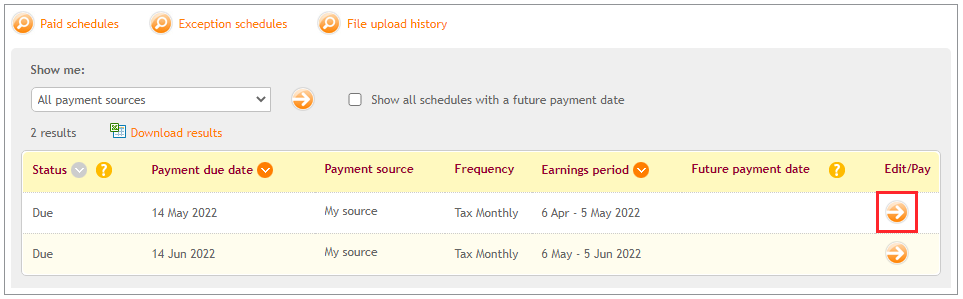
If you haven’t sent us the contribution information for this schedule, you’ll see three options to choose from. You can choose to copy the contribution information from the previous paid schedule by clicking ‘Copy schedule’.
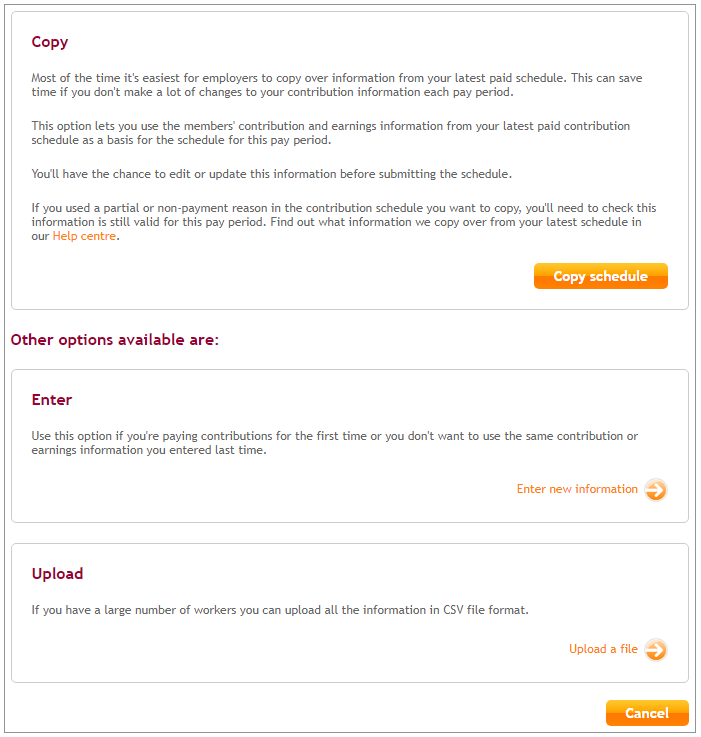
If this is the first time you’re submitting a contribution schedule, you’ll see a page with the options to Enter or Upload.
Click the arrow next to ‘Enter new information’. You’ll see a list of all the members for whom you need to enter contribution information for this pay period, also known as an earnings period.
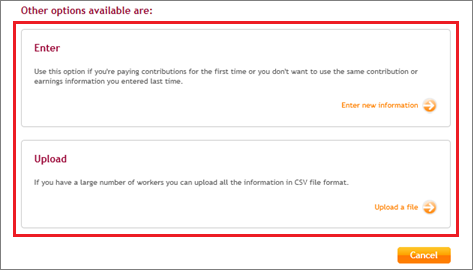
You’ll see the list of the members for whom the contributions are due.
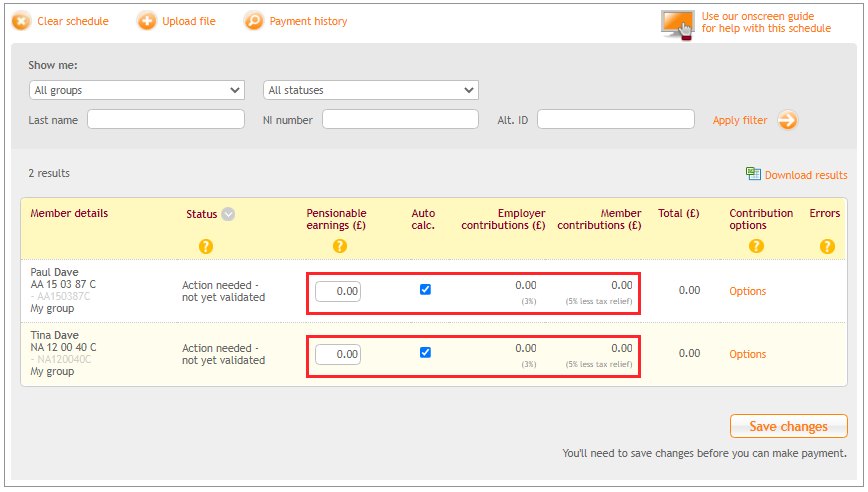
Above the list of members you’ll see the payment source, frequency of the schedule, the pay period, payment due date, schedule reference number and the status of the schedule.
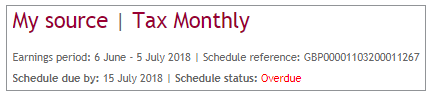
To the lower right of the schedule information box, you’ll see an option to take an onscreen guide of the page. This will help you to complete the required information.
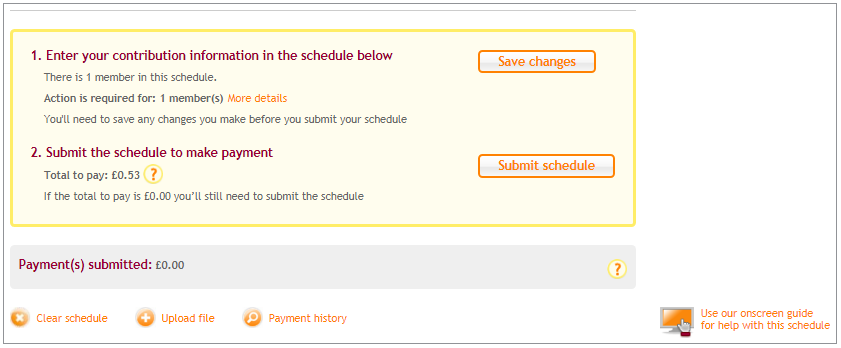

The section below this shows the Member details and Status of the member. Please see What does each member status in a contribution schedule mean? for more information. You’ll need to enter the Pensionable earnings, Employer contributions and Member contributions. If the Auto calc. box is ticked, you’ll only need to enter the Pensionable earnings and the system will automatically calculate the employer and member contributions. Pensionable earnings are the member’s earnings which are used to calculate pension contributions. For more information please see How do I calculate contributions?
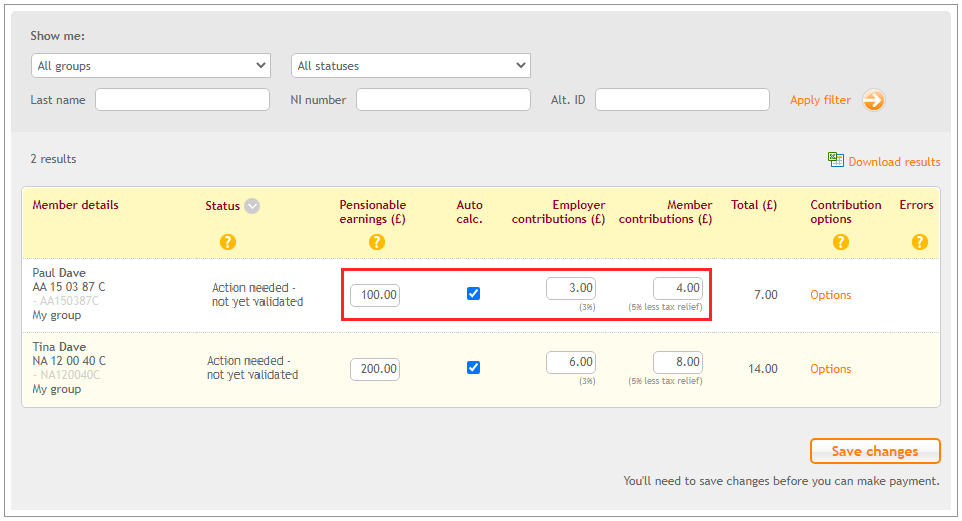
Then click ‘Save changes’. Once you’ve checked all members in the schedule have the status as Member validated and you're happy with the total contribution amount to be collected, you can click ‘Submit schedule’.
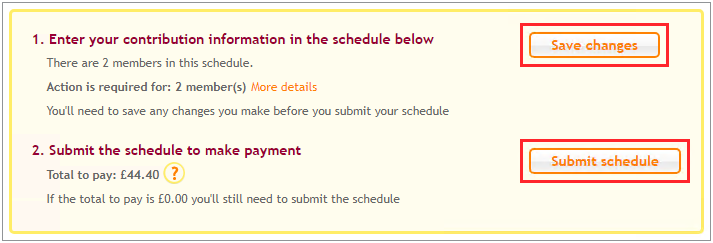
The payment process will vary depending on the payment type you’re using.
- Direct Debit -You’ll be asked to select ‘Pay now’ or ‘Pay later’. If you select ‘Pay now’, you’ll see a message confirming the payment is in progress and the money will be collected within five working days. If you select ‘Pay later’, you’ll get an option to select a date in the future between three working days from the present day and the payment due date of the schedule. ‘Pay later’ option will only be available if the payment due of the contribution schedule is not within five working days from the present day. If the payment is due soon, you’ll only get the option ‘Pay now’.
- debit card – you’ll need to follow the online instructions to make a payment.
Once the payment is cleared and allocated for all members, the contribution schedule will move to the Paid schedules area of your ‘Manage Contributions’ page. To make sure the payment reaches on time please submit the payment at least five working days before the payment due date.
We value your feedback
Your feedback is important to us. To help us improve, tell us what you think about our employer help centre by taking a short survey.
Was this helpful to you?
Thank you.
Thank you.
Thank you for the feedback.
Feedback
Was this helpful to you?
Live Chat
Our live help agents will answer your questions and guide you through setting up and managing NEST.
Our chat is available from Monday to Sunday from 8.00AM to 8.00PM
Web chat is currently unavailable
We're open from 10.00 am until 4.00 pm today. Please try again between these hours or our usual business hours of 8am to 8pm Monday to Sunday. Or you can visit our online help centre.
Web chat is currently unavailable
Our offices are now closed for the Bank Holiday. You can reach us during our normal opening times of 8am to 8pm Monday to Sunday. Or you can visit our online help centre.
Welcome to live help
To help us deal with your question quickly please tell us who you are and what you'd like help with by choosing an option from each of the menus below:










 Live chat
Live chat
