How do I complete a contribution schedule based on my latest paid schedule?
To complete a contribution schedule, select either ‘Contributions’ or ‘Manage contributions’ from your NEST home page.
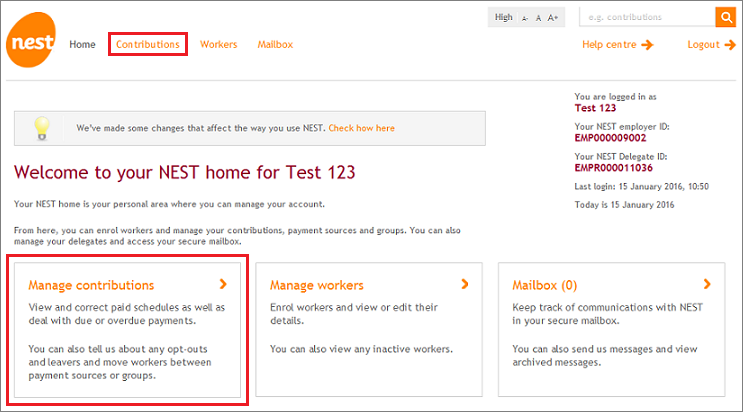
Click the ‘Edit/Pay’ arrow next to the contribution schedule you wish to pay for.
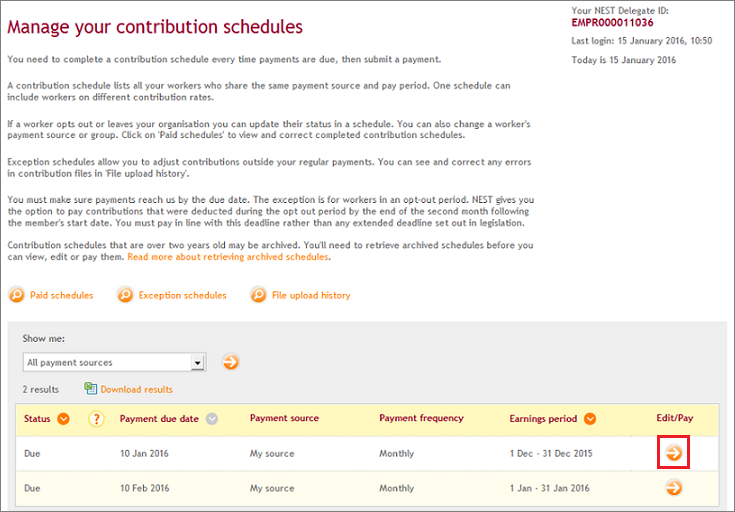
Select ‘Copy schedule’. This option will only be available when you have a paid contribution schedule for the same payment source, earnings period and payment due date.
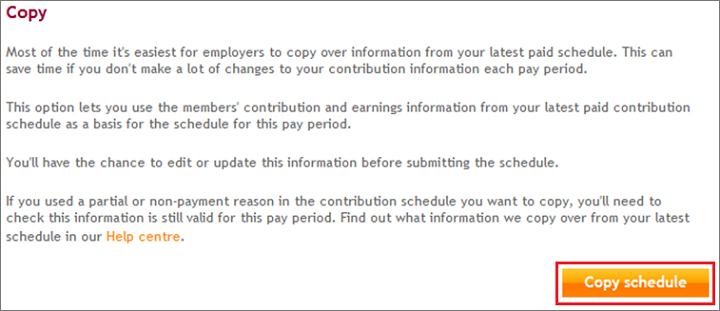
We’ll show you the contribution schedule that we’ve copied the details from.
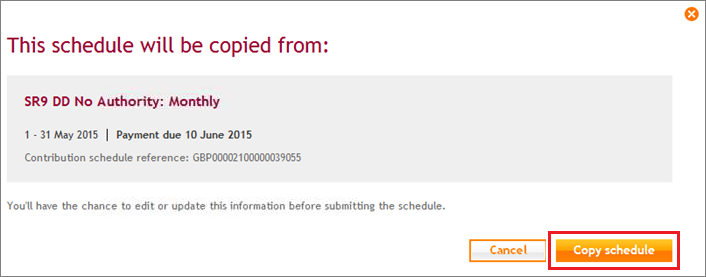
Click ‘Copy schedule’ and the contribution details from the latest paid contribution schedule will be used for the contribution schedule you’re paying for.
For example, you have three contribution schedules, one each for January, February and March. You’ve already paid contributions for your January schedule and it’s showing in the paid section. You create February’s contribution schedule but you don’t submit for payment and it’s still in the unpaid area of Manage your contributions schedules. If the next contribution schedule you create is March and you use the ‘Copy schedule’ option, the information will copy from January’s contribution schedule. Please note that you can only update or make corrections to the copied member contributions directly online.
We value your feedback
Your feedback is important to us. To help us improve, tell us what you think about our employer help centre by taking a short survey.
Was this helpful to you?
Thank you.
Thank you.
Thank you for the feedback.
Feedback
Was this helpful to you?
Live Chat
Our live help agents will answer your questions and guide you through setting up and managing NEST.
Our chat is available from Monday to Sunday from 8.00AM to 8.00PM
Web chat is currently unavailable
We're open from 10.00 am until 4.00 pm today. Please try again between these hours or our usual business hours of 8am to 8pm Monday to Sunday. Or you can visit our online help centre.
Web chat is currently unavailable
Our offices are now closed for the Bank Holiday. You can reach us during our normal opening times of 8am to 8pm Monday to Sunday. Or you can visit our online help centre.
Welcome to live help
To help us deal with your question quickly please tell us who you are and what you'd like help with by choosing an option from each of the menus below:










 Live chat
Live chat
