Where can I download a NEST template to create a CSV file?
We provide templates to create CSV files in Microsoft Excel. These will help you to get your information in the right format and it’s less likely there will be errors in your file. It’s important to complete the contribution information using the set format otherwise we won’t be able to process the file you send. You can find our templates and files in NEST CSV templates and XSD files (ZIP) or you can create your own CSV file if you prefer. If you’re using a third party payroll provider, they may provide the files for you.
There’s more information on how to create your own files in the Employer payroll guide (PDF). You can also test your files using the NEST file tester (ZIP) to see if there are any formatting errors.
Once you’re ready to complete your contribution schedule, log into your online NEST account and click ‘Manage contributions’ from your home page. This will take you to the area where you can view and correct your paid contribution schedules as well as manage your due or overdue schedules.
Select the arrow under the heading Edit/Pay beside the contribution schedule you wish to work on and select ‘Upload file’.
Select ‘Templates’ for adding contribution details.
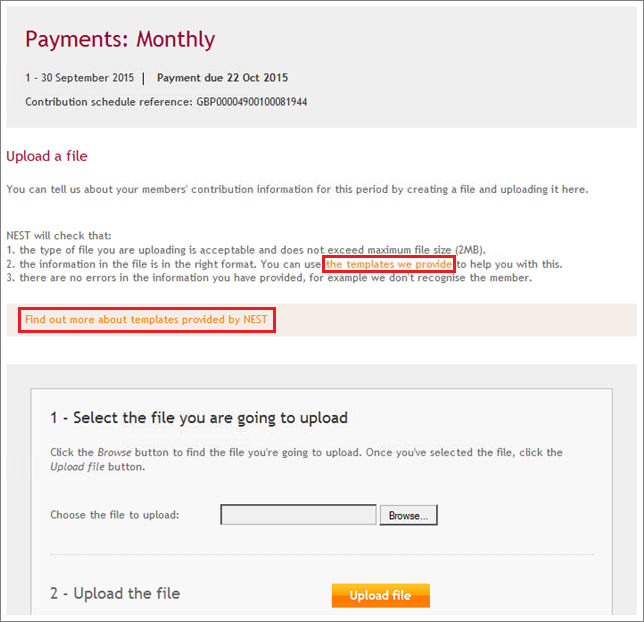
You’ll see an Excel template with four tabs at the bottom. The ‘Read Me’ tab explains in detail how to complete the CSV file.
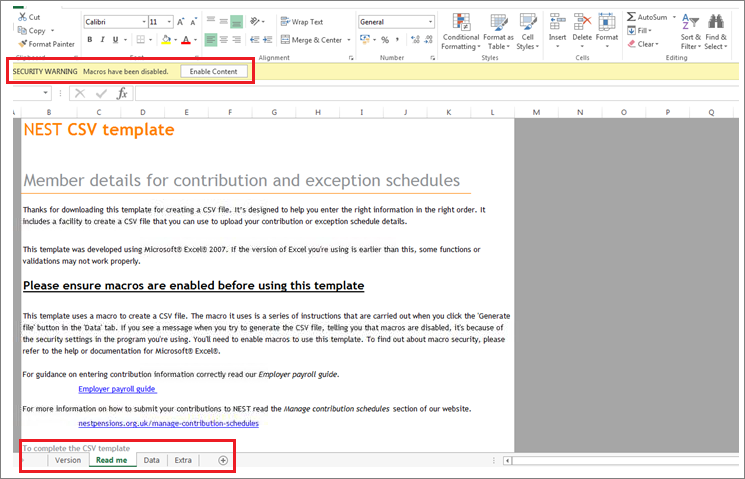
Once you’ve read through, you can click on the ‘Data’ tab. This is where you can enter the earnings and contribution information for your members.
You’ll need to make sure the macros are enabled in the Excel file. How you do this will depend on the type of computer you’re using and the security settings. Generally, you’ll be able to see a Security Warning yellow banner across the top of the page where you can click ‘Enable Content’ to enable the macros.

We value your feedback
Your feedback is important to us. To help us improve, tell us what you think about our employer help centre by taking a short survey.
Was this helpful to you?
Thank you.
Thank you.
Thank you for the feedback.
Feedback
Was this helpful to you?
Live Chat
Our live help agents will answer your questions and guide you through setting up and managing NEST.
Our chat is available from Monday to Sunday from 8.00AM to 8.00PM
Web chat is currently unavailable
We're open from 10.00 am until 4.00 pm today. Please try again between these hours or our usual business hours of 8am to 8pm Monday to Sunday. Or you can visit our online help centre.
Web chat is currently unavailable
Our offices are now closed for the Bank Holiday. You can reach us during our normal opening times of 8am to 8pm Monday to Sunday. Or you can visit our online help centre.
Welcome to live help
To help us deal with your question quickly please tell us who you are and what you'd like help with by choosing an option from each of the menus below:










 Live chat
Live chat
