How do I change a member's group and payment source at the same time using file upload or transfer?
If you’re changing the group and payment source for a large number of members you might prefer to let us know about it by sending information in a contributions file as part of your regular contribution schedule process.
If you’re uploading or transferring a file please read our Employer payroll guide (PDF) to find out more about our file formats.
When you’re preparing the contribution schedule to send to us, you’ll need to enter ‘12’ into the Reason for partial or non-payment of contributions field. This tells us that there is a Change of payment source and group.
Downloading our contribution file template can make it easier to complete this process, rather than creating your own file from scratch. If you use our template you’ll need to select the option 12 ‘Change of payment source and group’ listed in the drop-down menu in the Reason for partial or non-payment of contributions field.
You’ll need to download our contributions file template. This is comma separated values (CSV) file. You’ll then need to fill in the highlighted fields as shown below.
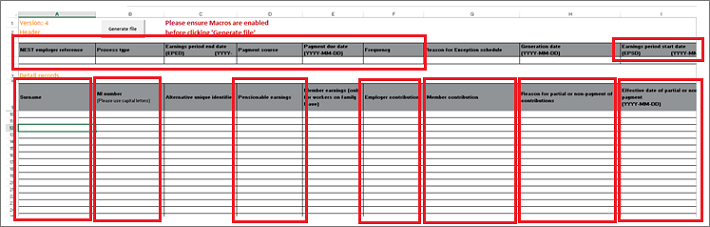
In column H select option 12 from the drop-down menu, Change of payment source and group.
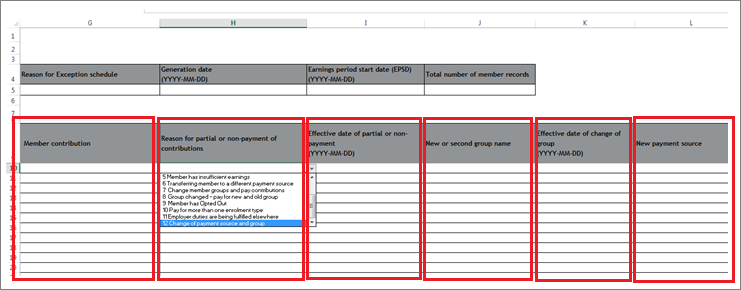
Please note you’ll only need to pay the contributions due for the current payment source and group in the schedule you’re uploading. You’ll need to pay for any new group contributions in the next schedule that the member appears in.
You’ll need to fill in all highlighted fields and include the name of the new payment source in column L and the name of the new group in column J exactly as they appear in your Nest account.
After the file is completed you’ll be able to generate the file. You can then upload or transfer the file. Please see Where do I upload my completed CSV file to submit contributions? or How do I transfer my file using SFTP? for more information. Once you’ve done this and you’re happy to continue, you can submit the schedule for payment.
We value your feedback
Your feedback is important to us. To help us improve, tell us what you think about our employer help centre by taking a short survey.
Was this helpful to you?
Thank you.
Thank you.
Thank you for the feedback.
Feedback
Was this helpful to you?
Live Chat
Our live help agents will answer your questions and guide you through setting up and managing NEST.
Our chat is available from Monday to Sunday from 8.00AM to 8.00PM
Web chat is currently unavailable
We're open from 10.00 am until 4.00 pm today. Please try again between these hours or our usual business hours of 8am to 8pm Monday to Sunday. Or you can visit our online help centre.
Web chat is currently unavailable
Our offices are now closed for the Bank Holiday. You can reach us during our normal opening times of 8am to 8pm Monday to Sunday. Or you can visit our online help centre.
Welcome to live help
To help us deal with your question quickly please tell us who you are and what you'd like help with by choosing an option from each of the menus below:










 Live chat
Live chat
