How do I mark a member as Employer duties are being fulfilled elsewhere by file upload or file transfer?
When you’re preparing the contributions file to send to us, you’ll need to enter ‘11’ into the Reason for partial or non-payment of contributions field in your file. This tells us that the Employer duties are being fulfilled elsewhere.
If you’re uploading or transferring a file please read our Employer payroll guide (PDF) to find out more about our file formats.
If you want to send us a contribution schedule file to tell us a member has left the easiest way to do this is to use our contribution file template. This will help ensure you’ve entered the information in the right format. In the template you’ll see a drop-down list in the Reason for partial or non-payment of contributions field.
You’ll need to select reason 11. Member has left your employment and enter the member’s earnings and contribution details.
If there are no pensionable earnings for the period you’ll need to enter 0 in the member’s pensionable earnings, employer contribution and member contribution columns.
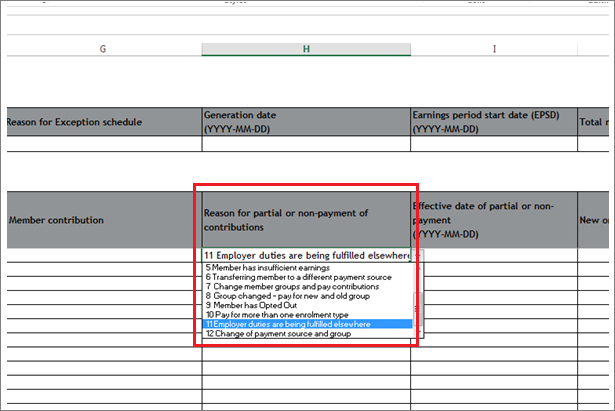
Once you’ve entered these details you’ll be able to generate and upload the file. You’ll need to upload the CSV file to the schedule which includes the date where the member left your employment. Please see Where do I upload my completed CSV file to submit contributions? or How do I transfer my file using SFTP? for more information.
When you’ve done this and you’re happy to continue you can submit the schedule for payment.
Remember, once you’ve submitted the member under this status it can’t be undone. You’ll need to re-enrol the member if you start using Nest for their contributions again in the future.
The member won’t be marked as ‘Employer duties met elsewhere' until the contribution schedule has been submitted for payment. Once the schedule has been processed for payment, the worker will move from your ‘Active workers’ list to the ‘Inactive workers’ list in the ‘Manage workers’ area of your Nest online account.
We value your feedback
Your feedback is important to us. To help us improve, tell us what you think about our employer help centre by taking a short survey.
Was this helpful to you?
Thank you.
Thank you.
Thank you for the feedback.
Feedback
Was this helpful to you?
Live Chat
Our live help agents will answer your questions and guide you through setting up and managing NEST.
Our chat is available from Monday to Sunday from 8.00AM to 8.00PM
Web chat is currently unavailable
We're open from 10.00 am until 4.00 pm today. Please try again between these hours or our usual business hours of 8am to 8pm Monday to Sunday. Or you can visit our online help centre.
Web chat is currently unavailable
Our offices are now closed for the Bank Holiday. You can reach us during our normal opening times of 8am to 8pm Monday to Sunday. Or you can visit our online help centre.
Welcome to live help
To help us deal with your question quickly please tell us who you are and what you'd like help with by choosing an option from each of the menus below:










 Live chat
Live chat
