How do I let you know a member is on family leave?
To tell us that a member is on family leave, click ‘Manage contributions’ from your Nest home page. Select the arrow under Edit/Pay next to the contribution schedule you intend to use.
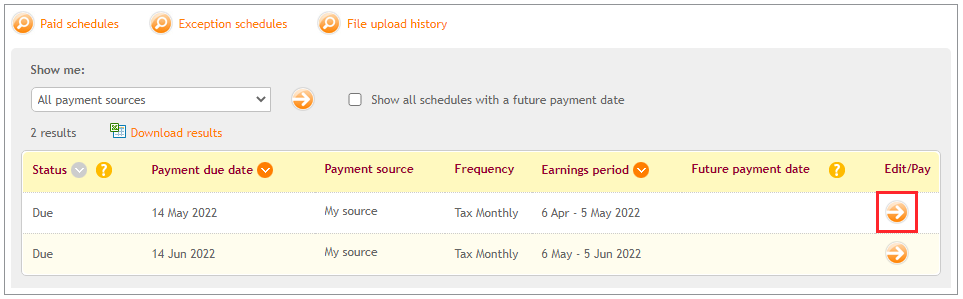
You can search the member by entering their Last name, NI number or Alt.ID. Once you’ve found the member click ‘Options’.
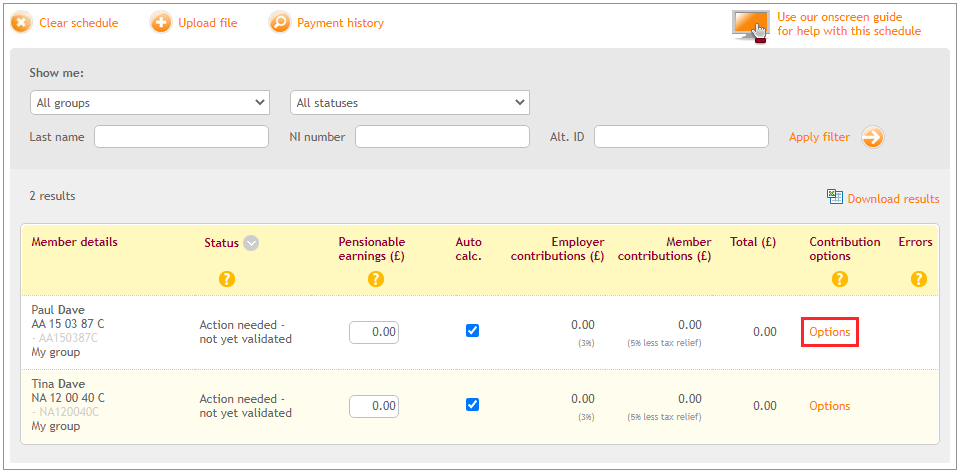
Select the option ‘Member is on family leave’ from the drop-down box next to Contribution options for this period.
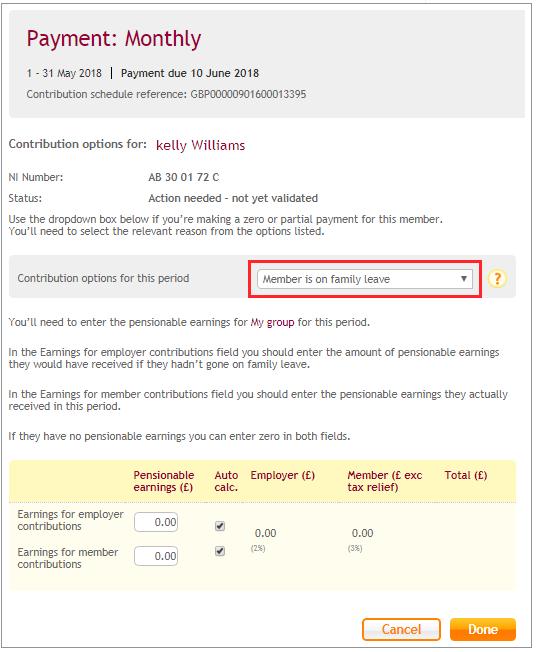
If the employer contributions are based on a different pay to the member contributions, you'll need to enter the pensionable earnings in the respective boxes. If the member’s pay is the same for both, you can enter the same amount in the employer and member pensionable earnings boxes. If you’re not making a payment, you’ll need to enter zeroes in each of these fields.
Click ‘Done’ when you’ve finished adding the details for the member. This will validate the member in the schedule.
Once you’ve entered the contribution information for all members in the schedule and their status appears as Member validated, you can click ‘Save changes’ and then ‘Submit schedule’.
We value your feedback
Your feedback is important to us. To help us improve, tell us what you think about our employer help centre by taking a short survey.
Was this helpful to you?
Thank you.
Thank you.
Thank you for the feedback.
Feedback
Was this helpful to you?
Live Chat
Our live help agents will answer your questions and guide you through setting up and managing NEST.
Our chat is available from Monday to Sunday from 8.00AM to 8.00PM
Web chat is currently unavailable
We're open from 10.00 am until 4.00 pm today. Please try again between these hours or our usual business hours of 8am to 8pm Monday to Sunday. Or you can visit our online help centre.
Web chat is currently unavailable
Our offices are now closed for the Bank Holiday. You can reach us during our normal opening times of 8am to 8pm Monday to Sunday. Or you can visit our online help centre.
Welcome to live help
To help us deal with your question quickly please tell us who you are and what you'd like help with by choosing an option from each of the menus below:










 Live chat
Live chat
