-
How do I add a new payment source once I’ve set up with NEST?
-
What should I do if I’ve chosen Direct Debit for my new payment source?
-
What should I do if I’ve chosen debit card for my new payment source?
-
Can I change the bank or building society details for my payment source?
-
Is there anything I need to know before editing the bank details in my payment source?
-
How do I manage the contributions for the new payment source?
-
Why is there a contribution schedule showing as overdue since the payment source change?
How do I add a new payment source once I’ve set up with NEST?
Click ‘Manage payment sources’ from your NEST home page.
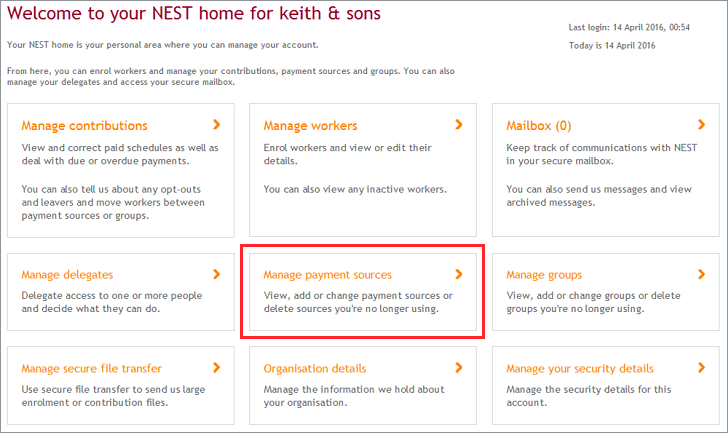
You’ll have the option to click ‘Create a copy’ or ‘Add another source’. If you choose to create a copy of a payment source you’ve already set up you can edit the details you wish to change. To add a new separate payment source click ‘Add another source’.

We’ll ask you the name you’d like to give to the payment source. The name you choose must be used when enrolling workers and processing contribution information and you may need to enter it in your payroll software or your payroll provider’s system if you’re using a third party payroll provider.
Direct Debit will be the default payment method if you click on ‘Add another source’. You can click on ‘See all payment method options’ to choose a different payment method.
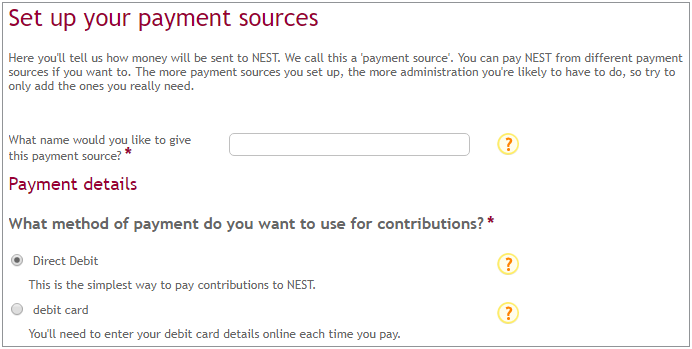
You’ll need to provide us with bank or building society details if you’d like to make payments using Direct Debit.
If you’re providing bank account details please remember they must be for a valid UK bank account.
Refunds will be sent to the bank or building society account you’ve used for paying contributions. If you wish to receive refunds in a different account click on ‘use a different account for refunds’.
Once you’ve competed all the information, click ‘Done’.
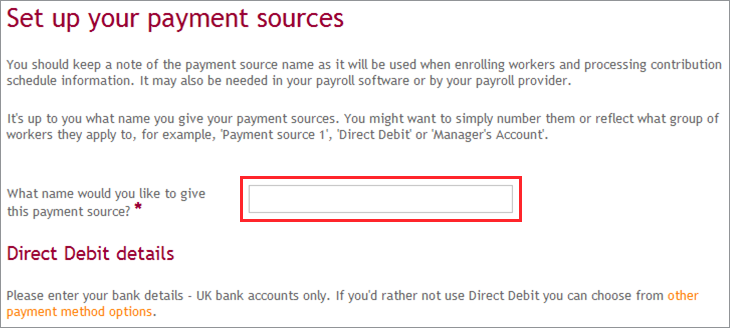
Your new payment source will now be listed alongside your other payment sources.
You can now use this new payment source to make contributions for your members. If the members are already enrolled into NEST and you wish to use the new payment source to pay their contributions you’ll need to move them to the new payment source. You can do this online or by file upload from ‘Manage contributions’ on your NEST home page.
We value your feedback
Your feedback is important to us. To help us improve, tell us what you think about our employer help centre by taking a short survey.
Was this helpful to you?
Thank you.
Thank you.
Thank you for the feedback.
Feedback
Was this helpful to you?
Live Chat
Our live help agents will answer your questions and guide you through setting up and managing NEST.
Our chat is available from Monday to Sunday from 8.00AM to 8.00PM
Web chat is currently unavailable
We're open from 10.00 am until 4.00 pm today. Please try again between these hours or our usual business hours of 8am to 8pm Monday to Sunday. Or you can visit our online help centre.
Web chat is currently unavailable
Our offices are now closed for the Bank Holiday. You can reach us during our normal opening times of 8am to 8pm Monday to Sunday. Or you can visit our online help centre.
Welcome to live help
To help us deal with your question quickly please tell us who you are and what you'd like help with by choosing an option from each of the menus below:










 Live chat
Live chat
