-
How do I add a new payment source once I’ve set up with NEST?
-
What should I do if I’ve chosen Direct Debit for my new payment source?
-
What should I do if I’ve chosen debit card for my new payment source?
-
Can I change the bank or building society details for my payment source?
-
Is there anything I need to know before editing the bank details in my payment source?
-
How do I manage the contributions for the new payment source?
-
Why is there a contribution schedule showing as overdue since the payment source change?
How do I change a member’s payment source using a CSV file?
When you’re preparing the contribution file to send to us, you’ll need to enter ‘6’ into the ‘Reason for partial or non-payment of contributions’ field in your file. This tells us that you’re Transferring the member to a different payment source.
If you’re uploading or transferring a file please read our Employer payroll guide (PDF) to find out more about our file formats.
If you need to change the payment source for a large number of members you might prefer to send a file to Nest instead of updating a contribution schedule directly online. The easiest way to do this is to use our contribution file template, which will help ensure you enter the information in the right format and could save you time.
If you use our templates the reasons for partial or non-payment of contributions will be listed in a drop-down menu in the ‘Reason for partial or non-payment of contributions’ field in your file.
Once you’ve downloaded the contribution file template you’ll need to complete the highlighted fields as shown.
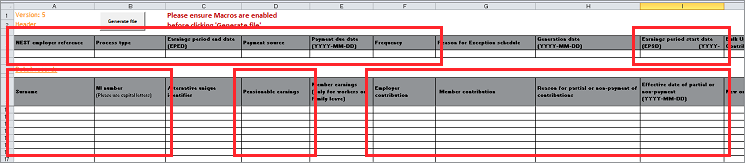
In column H you’ll need to select option six from the drop-down menu, ‘Transferring member to a different payment source’.
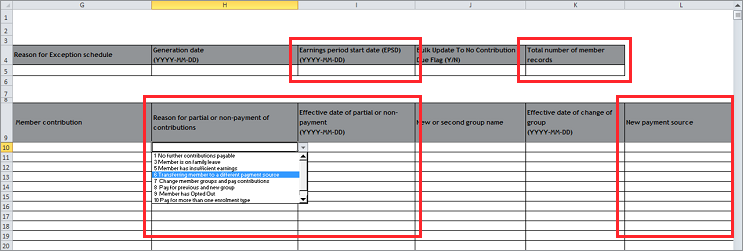
You’ll need to fill in all highlighted fields and include the name of the new payment source in column L exactly as it appears on your Nest account.
You’ll only need to fill in columns D, F and G with earnings and contribution details for the old payment source. Any contributions due for the new payment source will need to be paid in the relevant contribution schedule.
Once the file is complete you’ll need to generate and upload the file.
For more information on submitting contribution files to Nest please see Where do I upload my completed CSV file to submit contributions?
Once you’ve done this and you’re happy to continue, you can submit the schedule for payment.
We value your feedback
Your feedback is important to us. To help us improve, tell us what you think about our employer help centre by taking a short survey.
Was this helpful to you?
Thank you.
Thank you.
Thank you for the feedback.
Feedback
Was this helpful to you?
Live Chat
Our live help agents will answer your questions and guide you through setting up and managing NEST.
Our chat is available from Monday to Sunday from 8.00AM to 8.00PM
Web chat is currently unavailable
We're open from 10.00 am until 4.00 pm today. Please try again between these hours or our usual business hours of 8am to 8pm Monday to Sunday. Or you can visit our online help centre.
Web chat is currently unavailable
Our offices are now closed for the Bank Holiday. You can reach us during our normal opening times of 8am to 8pm Monday to Sunday. Or you can visit our online help centre.
Welcome to live help
To help us deal with your question quickly please tell us who you are and what you'd like help with by choosing an option from each of the menus below:










 Live chat
Live chat
