How do I align my pay periods to a fortnightly tax period?
In task 5 of the set up process, select the ‘Fortnightly’ payment frequency to align your pay periods with the fortnightly period.
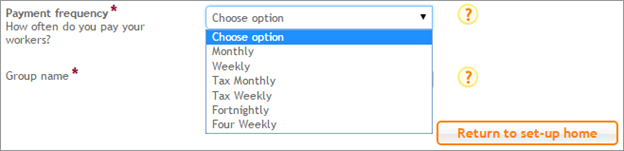
We’ll provide recommended settings for this pay period and automatically align it to the fortnightly period. You can edit the recommended settings by clicking ‘Edit group’ to select any settings of your choice. If you’re happy with the automatic settings click ‘Save group’.
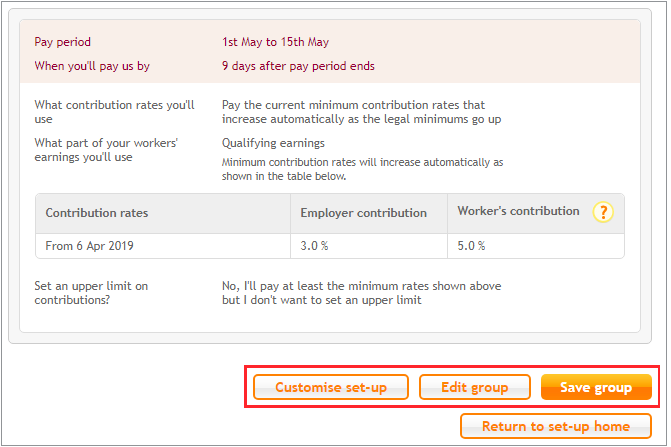
If you want to customise your set-up you can do so by selecting ‘Customise set-up’ and then click ‘Add a pay period’.
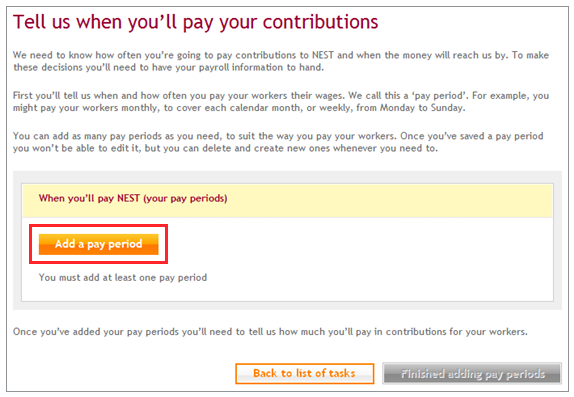
Select ‘Fortnightly’ from the drop down list next to How often do you pay your workers?
As the 2025/26 tax year began on a Sunday, select ‘Sunday – Saturday’.
You’ll also need to confirm when the current pay period starts by selecting one of the options from the drop down menu.
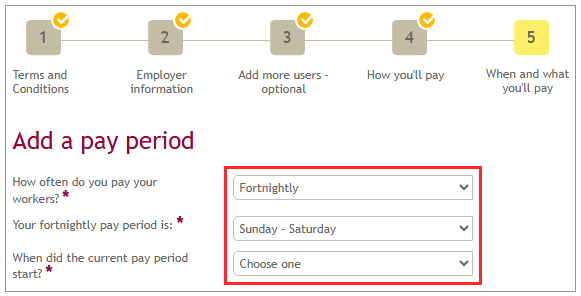
Two options will be displayed, based on the current date. The dates are formatted in the drop-down menu as ‘Sunday [06] [04]’. This means Sunday 6 April.
The following table shows you all the fortnightly tax periods throughout the year that starts on a Sunday. Only one of these dates will appear on screen. Select a date that matches a date in this list.
| 6 April | 20 April | 4 May |
| 18 May | 1 June | 15 June |
| 29 June | 13 July | 27 July |
| 10 August | 24 August | 7 September |
| 21 September | 5 October | 19 October |
| 2 November | 16 November | 30 November |
| 14 December | 28 December | 11 January |
| 25 January | 8 February | 22 February |
| 8 March | 22 March |
The last step is to choose a deadline for contributions. This is also known as your payment due date and is the date we’ll expect the contributions to have cleared in our bank account. The deadline will automatically default to ‘9 days after’ the pay period ends but you can change this to suit your organisation. You can select up to a maximum of 22 days after the pay period ends.
By law your contributions need to have cleared in our account by the 22nd day of the month following the month you deducted contributions from your workers’ wages. That is unless you are holding on to contributions for them during their opt-out period. For more information on holding on to a worker’s contributions, please see How can I hold on to contributions during a worker’s opt-out period?
At the end of the tax year you’ll have to create a new group for fortnightly pay periods based on the day that 6 April 2026 falls on. You’ll then need to transfer your workers to the new group.
In the year 2025 this starts on 6 April and ends on 19 April. The last contribution schedule won’t cover 5 April 2026.
We value your feedback
Your feedback is important to us. To help us improve, tell us what you think about our employer help centre by taking a short survey.
Was this helpful to you?
Thank you.
Thank you.
Thank you for the feedback.
Feedback
Was this helpful to you?
Live Chat
Our live help agents will answer your questions and guide you through setting up and managing NEST.
Our chat is available from Monday to Sunday from 8.00AM to 8.00PM
Web chat is currently unavailable
We're open from 10.00 am until 4.00 pm today. Please try again between these hours or our usual business hours of 8am to 8pm Monday to Sunday. Or you can visit our online help centre.
Web chat is currently unavailable
Our offices are now closed for the Bank Holiday. You can reach us during our normal opening times of 8am to 8pm Monday to Sunday. Or you can visit our online help centre.
Welcome to live help
To help us deal with your question quickly please tell us who you are and what you'd like help with by choosing an option from each of the menus below:










 Live chat
Live chat