How do I let Nest know a member is on family leave by file upload or file transfer?
When you’re preparing the contribution schedule to send to us, you’ll need to enter ‘3’ into the ‘Reason for partial or non-payment of contributions’ field in your file. This tells us that the Member is on family leave.
If you’re uploading or transferring a file please refer to our Employer payroll guide (PDF) to find out more about our file formats.
If you need to tell us a large number of members are on family leave you might prefer to send a file to Nest instead of updating a contribution schedule directly online. The easiest way to do this is to use our contribution file template, which will help ensure you enter the information in the right format and could save you time.
Once you’ve downloaded the contribution file template select 3.Member is on family leave in column H.
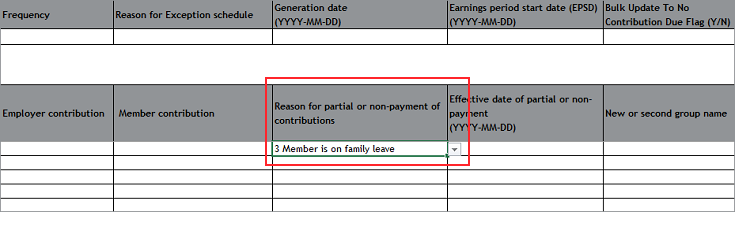
You’ll need to provide the following details:
- pensionable earnings: this should be the member’s earnings if they hadn’t gone on family leave
- member earnings: this should be what the member actually receives as their income during the earnings period
- employer contribution: you should calculate this using what the member would’ve earned if they hadn’t gone on family leave
- member contribution: you should calculate this using what the member actually receives as their income during the earnings period
If the member isn’t due a payment, you’ll need to enter ‘0’ in each of these fields.
Once the file is complete you’ll need to generate and upload the file.
You can then upload or transfer the file. Please see Where do I upload my completed CSV file to submit contributions? or How do I transfer my file using SFTP? for more information.
Once you’ve done this and you’re happy to continue, you can submit the schedule for payment.
We value your feedback
Your feedback is important to us. To help us improve, tell us what you think about our employer help centre by taking a short survey.
Was this helpful to you?
Thank you.
Thank you.
Thank you for the feedback.
Feedback
Was this helpful to you?
Live Chat
Our live help agents will answer your questions and guide you through setting up and managing NEST.
Our chat is available from Monday to Sunday from 8.00AM to 8.00PM
Web chat is currently unavailable
We're open from 10.00 am until 4.00 pm today. Please try again between these hours or our usual business hours of 8am to 8pm Monday to Sunday. Or you can visit our online help centre.
Web chat is currently unavailable
Our offices are now closed for the Bank Holiday. You can reach us during our normal opening times of 8am to 8pm Monday to Sunday. Or you can visit our online help centre.
Welcome to live help
To help us deal with your question quickly please tell us who you are and what you'd like help with by choosing an option from each of the menus below:










 Live chat
Live chat
