How do I change my password in my online account?
If you need to change your password you’ll need to know:
- your current password
- the answers to your secret questions
Click on ‘Manage security details’ from your NEST home page. Then click ‘Change your password’ and complete the required information.
You’ll need to enter your current password and then create your new password. You’ll then need to answer two secret questions. If you need some help for the creation of a new password with answering your secret questions then click on the help icon.
Once you’ve entered all the information to change your password click ‘Done’.
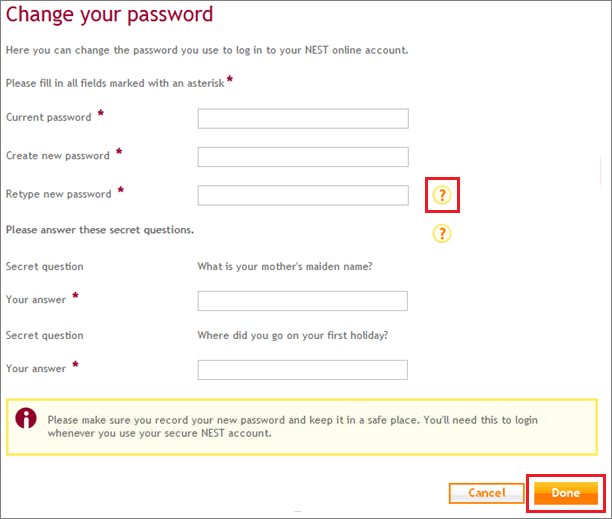
You’ll get a confirmation that the password has changed on the Manage your security details page.

If you don’t know your password and can’t sign into your account please see What should I do if I’ve forgotten my password? for more information on unlocking your account and what to do if you’ve forgotten your username or password.
We value your feedback
Your feedback is important to us. To help us improve, tell us what you think about our employer help centre by taking a short survey.
Was this helpful to you?
Thank you.
Thank you.
Thank you for the feedback.
Feedback
Was this helpful to you?
Live Chat
Our live help agents will answer your questions and guide you through setting up and managing NEST.
Our chat is available from Monday to Sunday from 8.00AM to 8.00PM
Web chat is currently unavailable
We're open from 10.00 am until 4.00 pm today. Please try again between these hours or our usual business hours of 8am to 8pm Monday to Sunday. Or you can visit our online help centre.
Web chat is currently unavailable
Our offices are now closed for the Bank Holiday. You can reach us during our normal opening times of 8am to 8pm Monday to Sunday. Or you can visit our online help centre.
Welcome to live help
To help us deal with your question quickly please tell us who you are and what you'd like help with by choosing an option from each of the menus below:










 Live chat
Live chat
