How do I make a payment to NEST?
To make a payment, please click ‘Manage contributions’ from your NEST homepage. Then select ‘Edit/Pay’ for the contribution schedule you wish to pay.
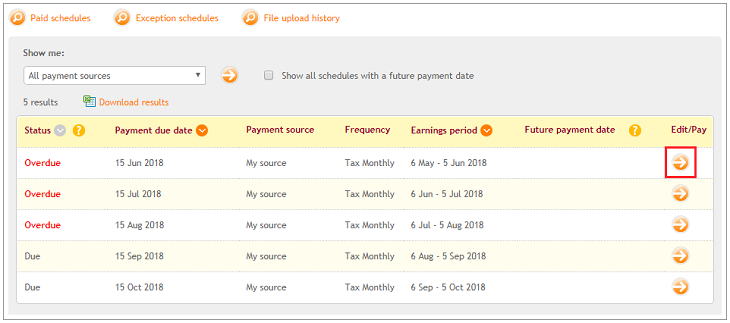
You can send contribution details by selecting one of the three options. To complete the schedule manually online, you can choose ‘Copy schedule’ or ‘Enter new information’. You can also upload a file if there are many records by clicking ‘Upload a file’.
Once you’ve completed your schedule, click ‘Save changes’ if you’re sure the information you’ve entered is correct and you’re ready to pay your contributions. Click ‘Submit schedule’ to complete your payment.
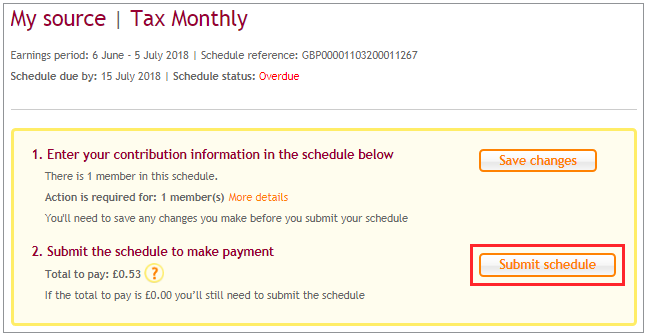
All member details that have been successfully validated and saved will be locked and you won’t be able to make any more changes. These details will be unlocked when we receive your payment so you can correct any errors you might have made then. To correct the paid contributions online, please see How do I correct a schedule I’ve already paid? To correct the information through file upload, please see How can I correct contributions by uploading a CSV file?
When you send a contribution schedule for payment, we’ll make a final check to ensure all the member details are correct and haven’t changed since you originally submitted it for validation. This final check follows the timelines set out below, after which we’ll confirm the amount of money due.
|
Number of records in contribution schedule |
How long the processing takes |
|---|---|
|
Fewer than 50 |
Immediate |
| 50 to fewer than 1,000 | One hour |
| 1,000 or more | Four hours |
For contribution schedules containing 50 or more members, you’ll receive a message in your secure mailbox saying that processing has been completed. For schedules containing fewer than 50 members you’ll get an onscreen message.
The status of the validated member details which are due for contributions will have the status as Payment expected in the schedule. If no contributions are due the status will be updated to No contributions due.
Depending on your payment type, you’ll also see information on how long it will take for the payment to clear.
• Direct Debit - You’ll be asked to select ‘Pay now’ or ‘Pay later’. If you select ‘Pay now’, you’ll see a message confirming the payment is in progress and the money will be collected within five working days.
If you select ‘Pay later’, you’ll get an option to select a date in the future. You’ll be able to select any date between three working days from the present day and the payment due date of the schedule.
• debit card - You’ll be given the option to make the payment where you’ll be taken through to a secure payment area of the website.
We value your feedback
Your feedback is important to us. To help us improve, tell us what you think about our employer help centre by taking a short survey.
Was this helpful to you?
Thank you.
Thank you.
Thank you for the feedback.
Feedback
Was this helpful to you?
Live Chat
Our live help agents will answer your questions and guide you through setting up and managing NEST.
Our chat is available from Monday to Sunday from 8.00AM to 8.00PM
Web chat is currently unavailable
We're open from 10.00 am until 4.00 pm today. Please try again between these hours or our usual business hours of 8am to 8pm Monday to Sunday. Or you can visit our online help centre.
Web chat is currently unavailable
Our offices are now closed for the Bank Holiday. You can reach us during our normal opening times of 8am to 8pm Monday to Sunday. Or you can visit our online help centre.
Welcome to live help
To help us deal with your question quickly please tell us who you are and what you'd like help with by choosing an option from each of the menus below:










 Live chat
Live chat
