How do I clear an overdue contribution schedule for which I’ve received a late payment notification?
Video: What to do if you receive a late payment notification from Nest.
A late payment notification will be sent to your Nest secure mailbox if we haven’t received the payment or a reason for making partial or zero payment by the payment due date set up on the account.
You can follow the below steps to view the notification:
- Click ‘Mailbox’ on your Nest home page
- You’ll need to open the notification for overdue contribution schedule
- You can download the attachment to view the details of the overdue contribution schedule and the members in it
To find the reason why a contribution schedule would be overdue, please see Why is my contribution schedule showing as overdue?
Once you’ve identified the overdue contribution schedule, you can open it from ‘Manage contributions’ or ‘Contributions’ on your Nest home page.
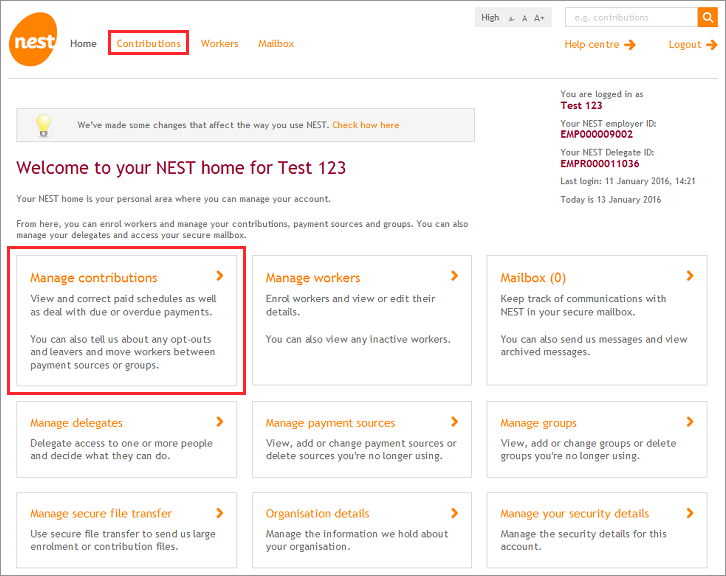
Click on the orange arrow icon to open the overdue contribution schedule. If you cannot see the contribution schedule on this list then check the Paid schedules. If it’s an overdue exception schedule you can open it from ‘Manage contributions’ by clicking on ‘Exception schedules’.
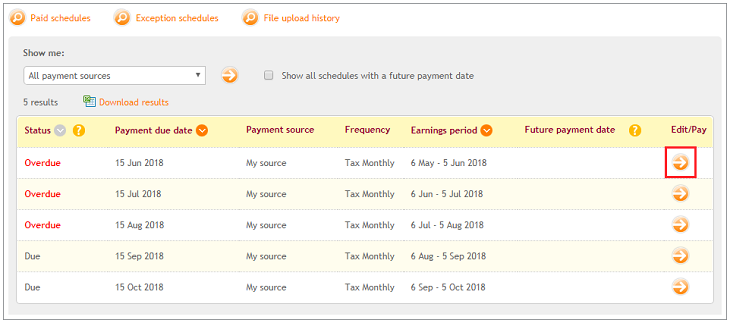
Once you’ve opened the contribution schedule, you’ll need to click ‘More details’ to check the status of the members.
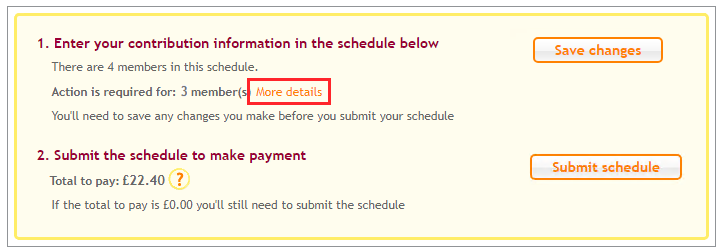
You can see the number of members for whom you’ll need to take action and their status.
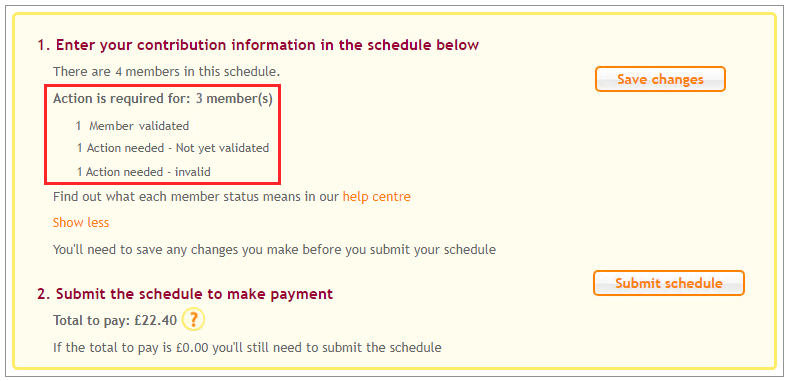
You can search for the member by selecting the relevant status from the drop-down of ‘All statuses’ and click on Apply filter orange arrow icon.

If any of the members have their status as Payment expected, you’ll need to click ‘Payment history’ to see when the payment was submitted.
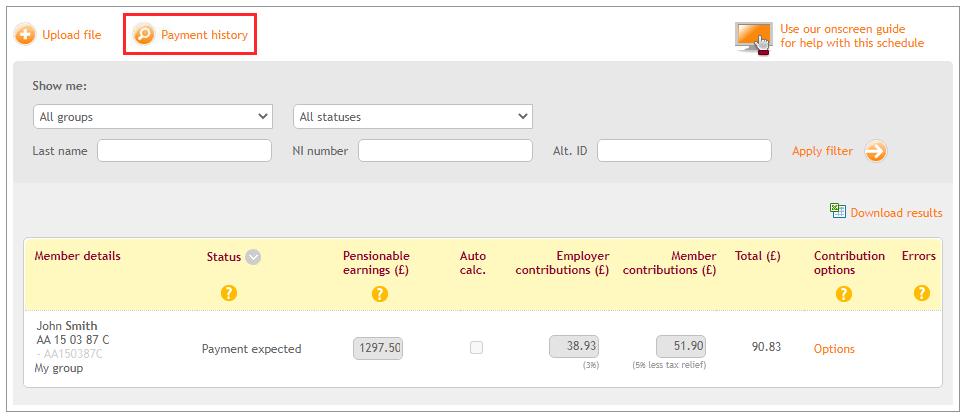
You can see the date when the payment was raised and the status of your payment.
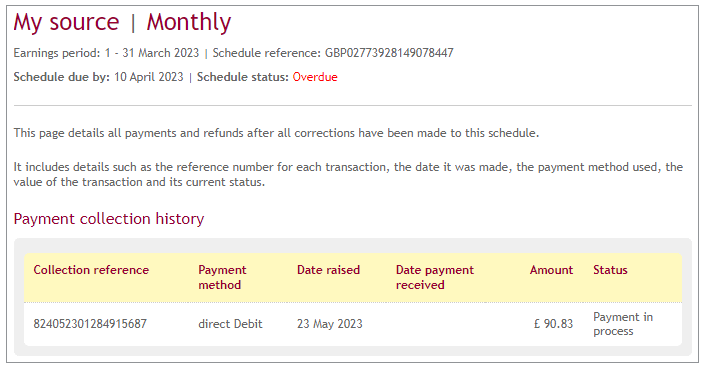
If the status is Payment in process, it will take five working days for the payment to be processed from the date it was raised.
To avoid late payment notices in the future, ensure that you click ‘Submit schedule’ at least five working days before the payment due date.
If your current payment due date doesn’t allow you enough time to pay contributions, you can change it. UK pension regulations state that the latest you can set your payment due date is the 22nd of the month following pay day.
To change the payment due date, you’ll need to create a new group and move members to the new group. To create a new group, please see How do I add a new group once I’ve set up with NEST? To move members to the new group, please see How do I change a worker’s group from Manage workers?
If a contribution schedule is showing overdue and it’s been more than five working days since you had clicked on ‘Submit schedule’, the payment may have been rejected.
When a payment is rejected, we’ll send a message to your Nest secure mailbox with the rejection details and if the payment will be attempted again. You can open the contribution schedule and check the payment status by clicking on ‘Payment history’.
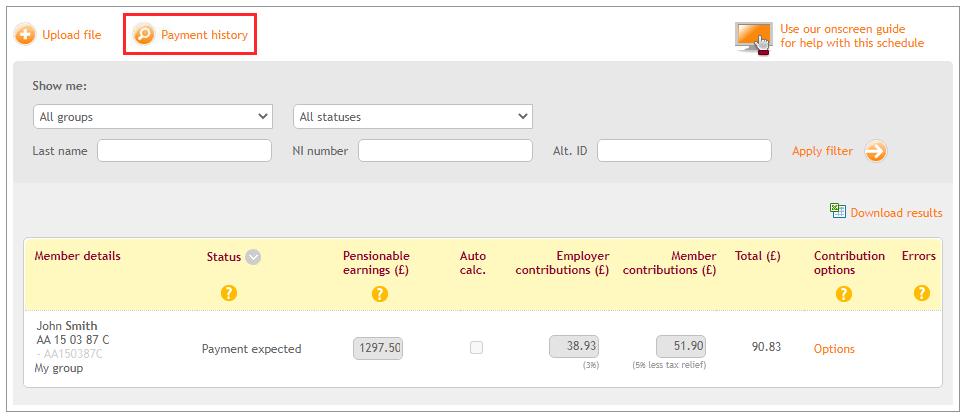
You’ll be able to view the date when the payment was submitted and when it’ll be attempted again.
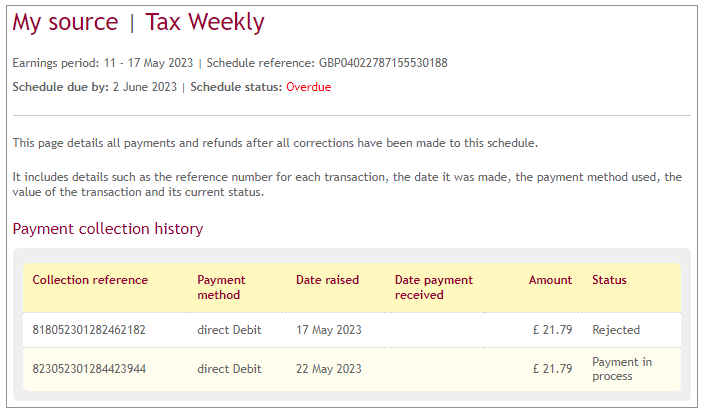
If the Direct Debit is cancelled, you’ll need to update the bank details to submit the payment again.
To update the bank account details in the existing payment source, click ‘Manage payment sources’ on your Nest home page. Then click ‘Edit’ in the inactive payment source and enter the bank account details.
If the Direct Debit mandate is authorised online, it’ll be activated after six working days for making payments. If you’re sending us a paper Direct Debit mandate, it’ll be activated after 11 working days from the date we receive it. After the payment source is activated, you can make the payment by clicking on ‘Submit schedule’.
If any of the members have their status as Member validated, you have not yet submitted the payment or the reason for non-payment by clicking on ‘Submit schedule’.
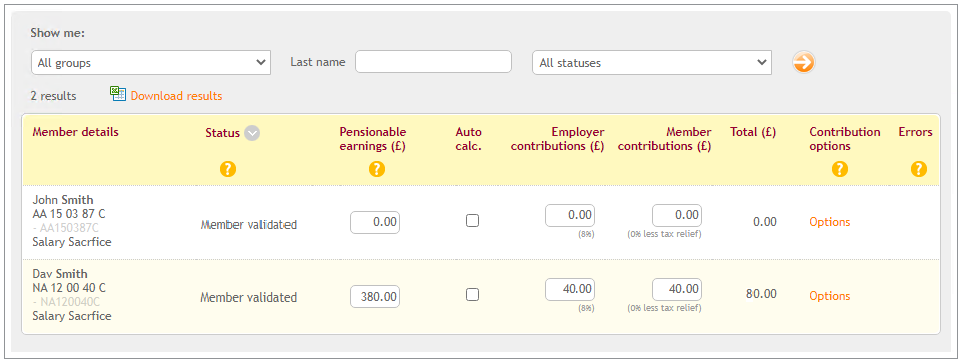
You’ll need to click on ‘Submit schedule’ to make the payment.
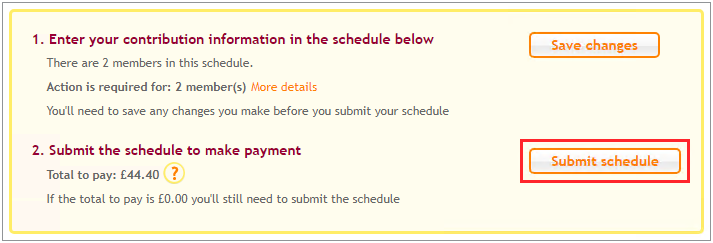
Once this is done, you’ll need to wait for five working days for the payment to get processed. It will be processed sooner if you’re submitting zero contribution.
To avoid late payment notices in the future, ensure that you click ‘Submit schedule’ at least five working days before the payment due date.
If any of the members have their status as Action needed – not yet validated, you’ll need to enter the contribution details in the relevant boxes or select a valid reason to submit zero contribution.
If there is no contribution to be paid for a member, click ‘Options’ and select ‘Member has insufficient earnings’.
If a member has left your employment, click ‘Options’ and select ‘No further contributions payable’.
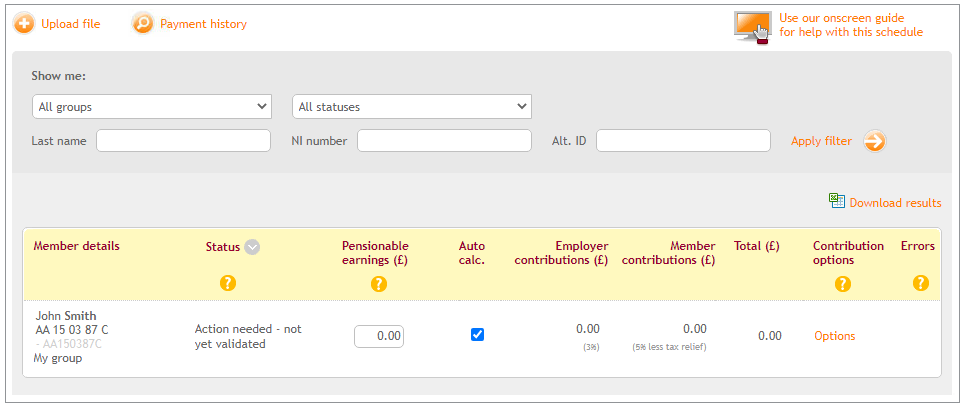
Click ‘Save changes’, then the member’s status should change to Member validated. You’ll need to click ‘Submit schedule’ to make the payment or to submit zero contribution.
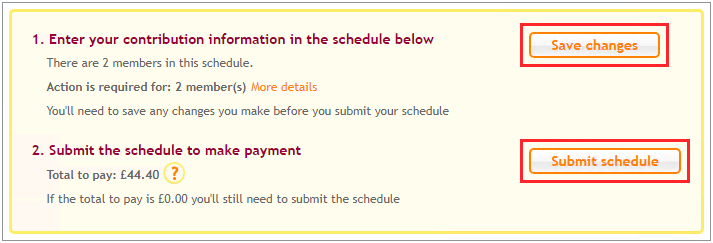
After you’ve submitted the payment, it will take five working days for the payment to get processed. It will be processed sooner if you’re submitting zero contribution.
To avoid late payment notices in the future, ensure that you click ‘Submit schedule’ at least five working days before the payment due date.
If any of the members have their status as Action needed - invalid, you’ll need to enter the correct contribution details in the relevant boxes or select a valid reason to submit zero contribution. You’ll need to click on ‘View’ below Errors for the member record to view the error message. To resolve the error, please see Fixing errors.
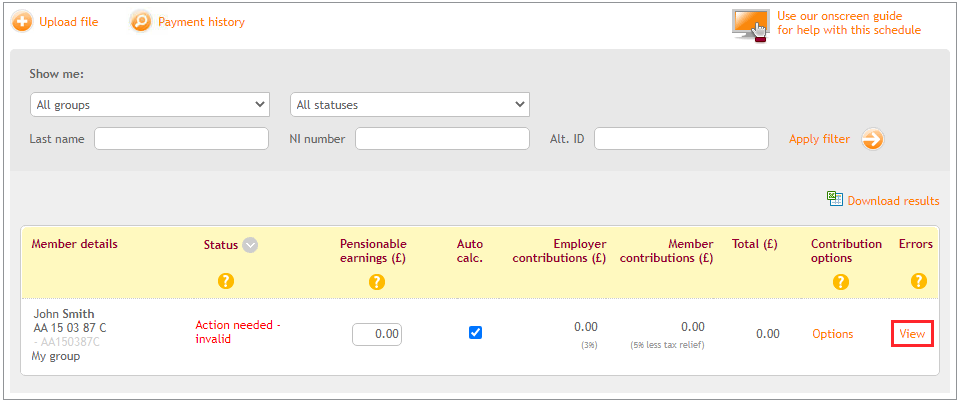
After you’ve made the changes click ‘Save changes’, then the member’s status should change to Member validated. You’ll need to click ‘Submit schedule’ to make the payment or to submit zero contribution.
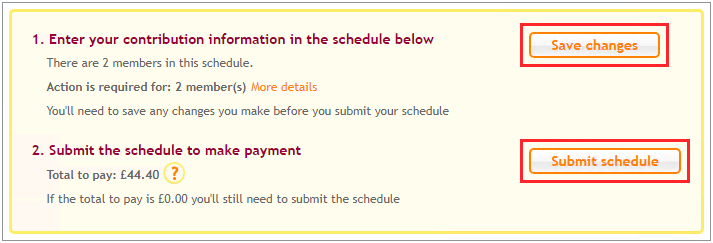
After you’ve submitted the payment, it will take five working days for the payment to get processed. It will be processed sooner if you’re submitting zero contribution.
To avoid late payment notices in the future, ensure that you click ‘Submit schedule’ at least five working days before the payment due date.
We value your feedback
Your feedback is important to us. To help us improve, tell us what you think about our employer help centre by taking a short survey.
Was this helpful to you?
Thank you.
Thank you.
Thank you for the feedback.
Feedback
Was this helpful to you?
Live Chat
Our live help agents will answer your questions and guide you through setting up and managing NEST.
Our chat is available from Monday to Sunday from 8.00AM to 8.00PM
Web chat is currently unavailable
We're open from 10.00 am until 4.00 pm today. Please try again between these hours or our usual business hours of 8am to 8pm Monday to Sunday. Or you can visit our online help centre.
Web chat is currently unavailable
Our offices are now closed for the Bank Holiday. You can reach us during our normal opening times of 8am to 8pm Monday to Sunday. Or you can visit our online help centre.
Welcome to live help
To help us deal with your question quickly please tell us who you are and what you'd like help with by choosing an option from each of the menus below:










 Live chat
Live chat
