How can I transfer money into Nest?
If this is the first time you’re logging into your Nest account, please see How do I log into my account for the first time?
To transfer your money into Nest, you’ll need to log in to your online account and select ‘Transfer in a pension’ at the top of your dashboard.
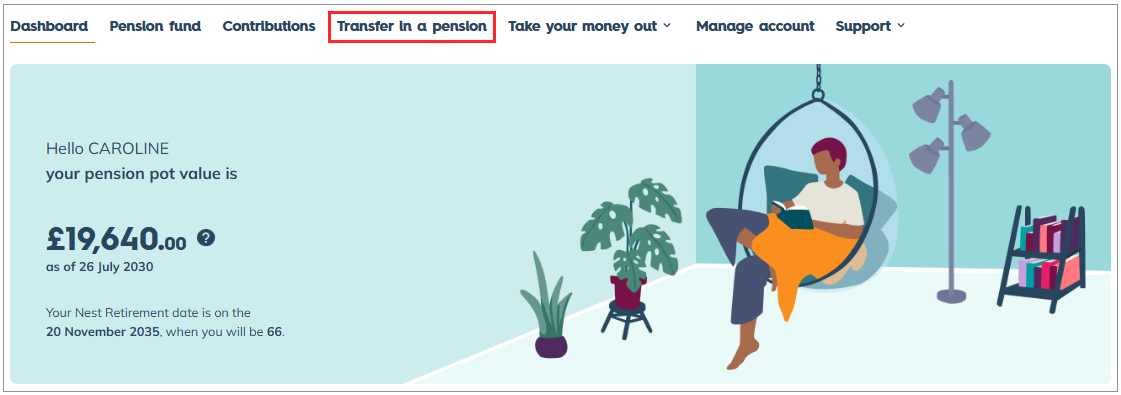
Select ‘Request transfer’.
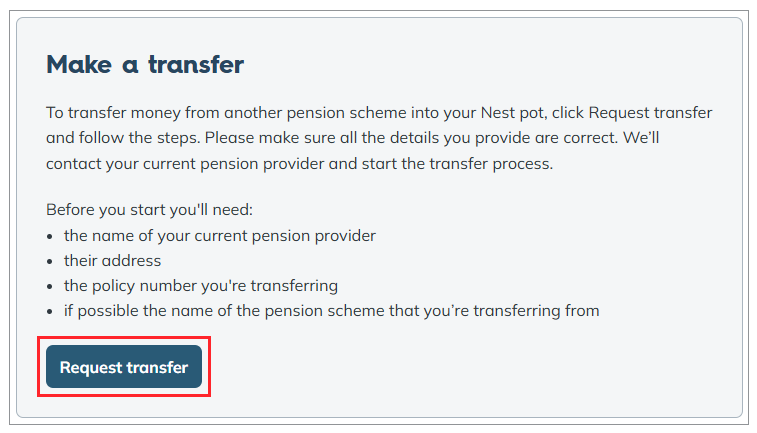
If you’re aged 50 or above, you’ll need to let us know the reason for transferring in your pension pot.
If you want to consolidate your pension pots, select the reason ‘To manage my pension savings in one account’ and then select ‘Continue’.
If you’re aged 55 or above and want to take your money out, select the reason ‘To take my money immediately’.
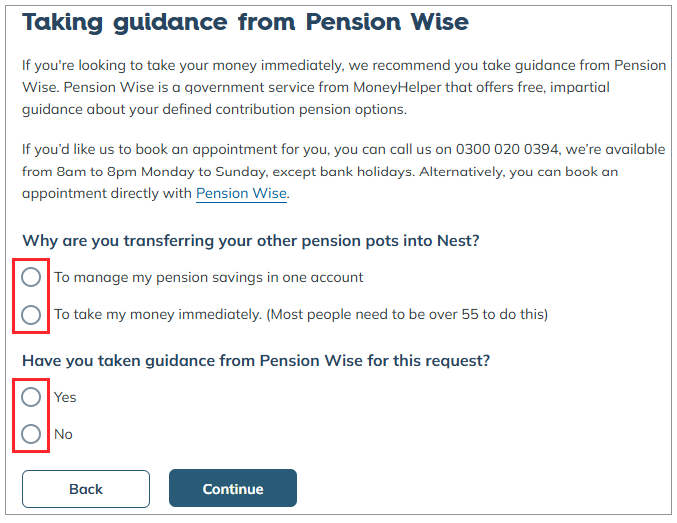
Before taking your money out, we recommend that you take guidance from Pension Wise which is a government service from MoneyHelper.
If you want us to book an appointment for you, please call us on 0300 020 0394 between 8am to 8pm, Monday to Sunday. You can also book an appointment directly on the Pension Wise website or by calling them on 0800 138 3944 between 8am to 8pm, Monday to Friday.
You’ll see your personal details that we have on our system.
If any of your details need to be updated, select ‘Edit personal details’. For more information, please visit How do I update my details?
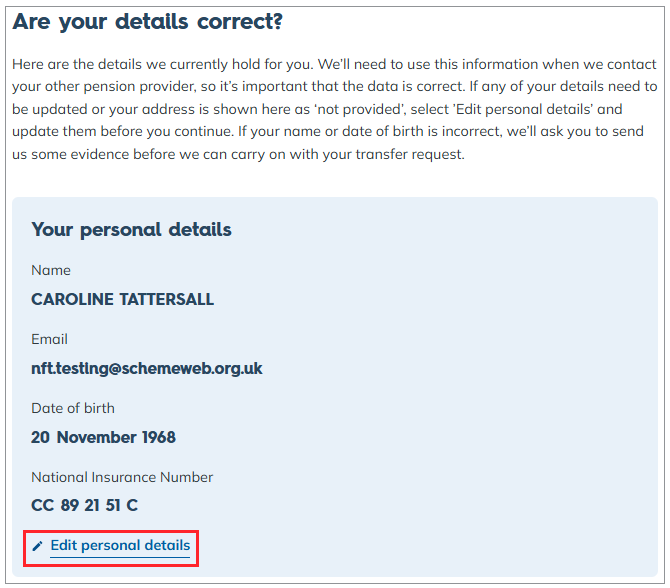
If you include your mobile number, we’ll provide text updates on the progress of your transfer request.
You’ll need to confirm if you are subject to a current bankruptcy order.
If you confirm ‘Yes’, we won’t accept the transfer-in request. If you confirm ‘No’, you’ll be able to proceed.
Then you’ll need to let us know if the transfer-in is a pension credit transfer following a pension sharing order, granted on divorce or the end of a civil partnership.
If you confirm ‘Yes’, you’ll need to download a form, complete it and send it to us. You can send the form from your Nest mailbox or by post to Nest, Nene Hall, Lynch Wood Business Park, Peterborough, PE2 6FY.
If the transfer-in is not a pension sharing order, you'll need to select ‘No’ and select on ‘Next’.
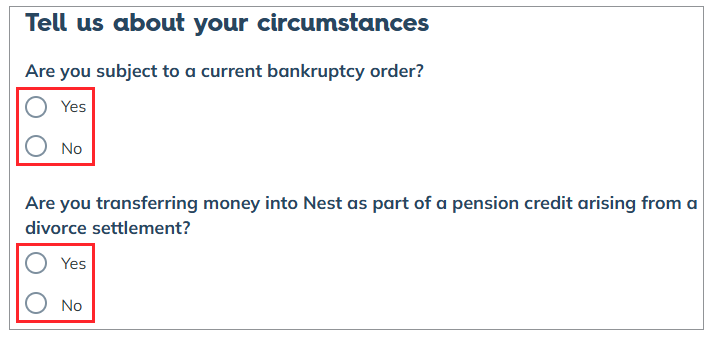
You’ll be asked to enter the details of the pension provider you’re transferring the money from, this includes the pension provider’s name, policy number and address.
If you want to transfer all your funds, select the option ‘Yes’ next to Transfer all funds and enter the amount in the box below Approximate pot value.
If you want to transfer some of your funds into Nest, select the option ‘No’ next to Transfer all funds and enter the amount in the box below Amount you'd like to transfer.
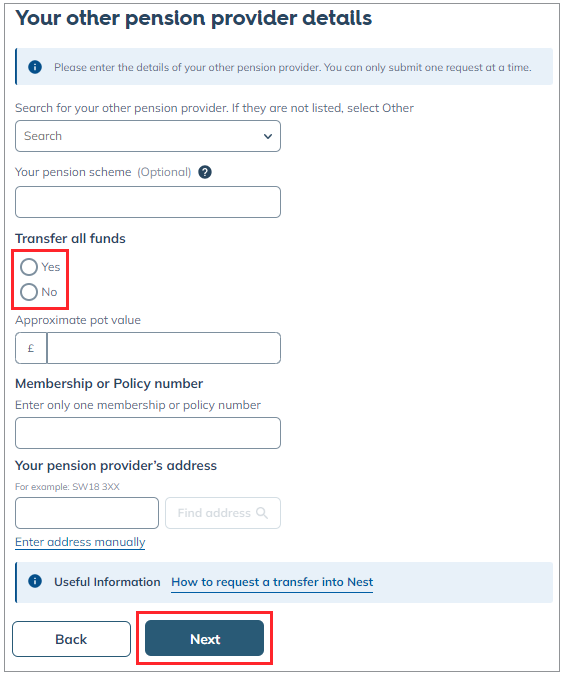
Once you’ve finished entering the details, select ‘Next’.
The details you’ve provided will appear on the screen.
Check the box if you’re happy with the details and agree with the statements, then select ‘Confirm’.
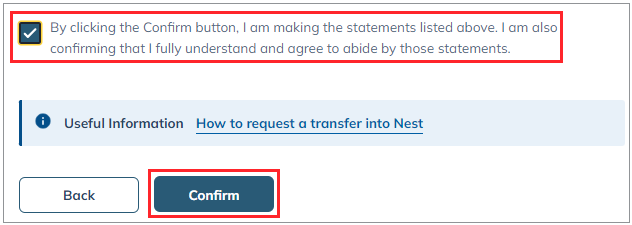
A confirmation message will appear on the screen, select ‘Done’ or ‘Request a new transfer’ if you wish to transfer another pension into Nest.
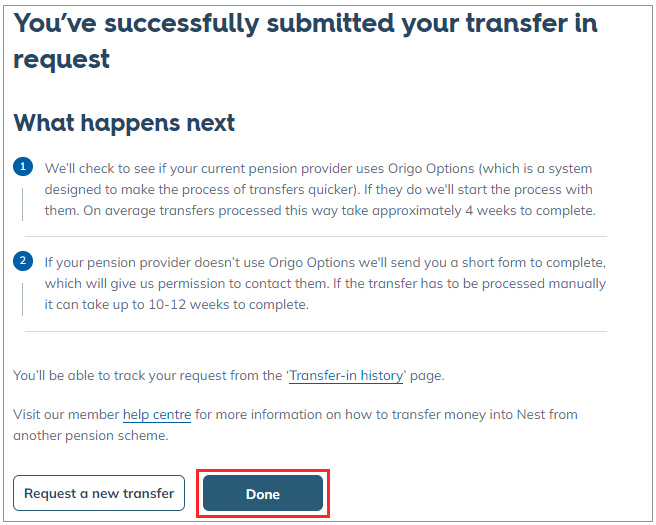
Nest uses a service called Origo Transfer Service to process transfers quickly and efficiently.
We’ll check if your other pension provider also uses this service. If they don’t, we’ll send you a transfer form to complete by your preferred mode of communication.
If your preferred mode of communication is paper, we’ll send the transfer form by post. If it’s electronic, you’ll receive the form in your Nest mailbox.
To avoid postal delays, please use your Nest mailbox to send documents to us electronically. We’ll accept copies of birth, or marriage certificates, but remember these are protected by Crown copyright. The General Register Office’s guidelines on the use of copies of official certificates is available for you to read.
To send us documents via your Nest mailbox:
- Log in to your Nest account and select ‘Messages’.
- Then select ‘Mailbox’ and then select ‘Compose email’.
- Enter the subject, message type and the text of your message in the Your message field.
- Select ‘Add an attachment’ at the bottom of the message to upload your document. You can send up to three attachments in one email. Ensure each attachment file size does not exceed 5 MB. The total file size should not exceed 15 MB.
- If you have more attachments, you should send us multiple emails from your Nest mailbox.
- Don’t compress, zip the files or password protect it as we don’t accept these file types.
- Only .jpeg, .gif, .tiff, .doc, .docx, .xls, .xlsx and .pdf file types can be accepted.
- Once complete, select ‘Send’.
- To check the status of your transfer-in request, log in to your online account and select ‘Transfers in pension’ from your dashboard.
- Select ‘Check status’.
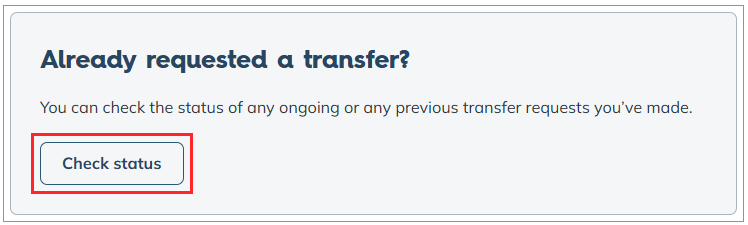
- If you wish to cancel the transfer-in request you can select ‘Cancel this request’. It will be cancelled immediately.
We value your feedback
Your feedback is important to us. To help us improve, tell us what you think about our member help centre by taking a short survey.
Was this helpful to you?
Thank you.
Thank you.
Thank you for the feedback.
Feedback
Was this helpful to you?
Live Chat
Our live help agents will answer your questions and guide you through setting up and managing NEST.
Our chat is available from Monday to Sunday from 8.00AM to 8.00PM
Web chat is currently unavailable
We're open from 10.00 am until 4.00 pm today. Please try again between these hours or our usual business hours of 8am to 8pm Monday to Sunday. Or you can visit our online help centre.
Web chat is currently unavailable
Our offices are now closed for the Bank Holiday. You can reach us during our normal opening times of 8am to 8pm Monday to Sunday. Or you can visit our online help centre.
Welcome to live help
To help us deal with your question quickly please tell us who you are and what you'd like help with by choosing an option from each of the menus below:










 Live chat
Live chat
